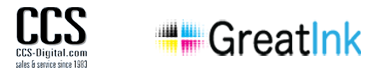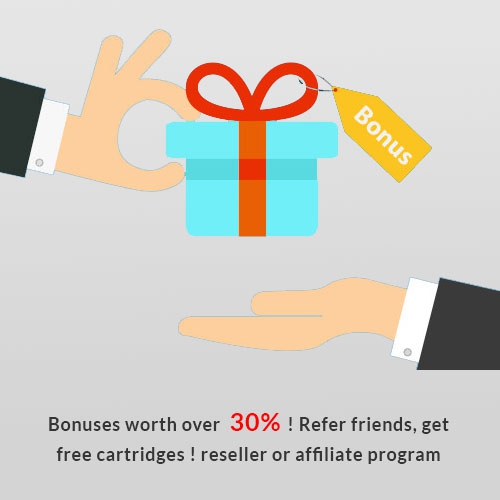Replacing Epson Ink Cartridges
by Izzy Goodman
Most of the time there is nothing more to do than remove the tape on top, plastic piece on the bottom if necessary and insert in the printer. However, sometimes (particularly in hot weather) there can be issues, so it is best to read the instructions and be prepared.
Be careful when opening them
Unlike genuine Epson cartridges which are half-empty, ours are filled to capacity. This means that temperature or air pressure can raise the pressure inside the cartridge and cause it to leak ink when opened. It is best to make sure cartridges are at room temperature or cooler. You can even put them in the fridge. Open cartridges over newspaper or a sink and be careful not to stain your clothes, furniture or carpeting. Though the ink is water-soluble and can be removed easily from smooth surfaces, it is more difficult to remove from clothing, carpeting or skin. (An immediate cleaning with ammonia helps).
Remove the rubber if necessary
Some cartridges contain little pieces of rubber in the clips to protect them from breakage during shipping. These pieces must be removed before inserting them in the printer or the cartridge will not seat properly.
For cartridges which have a plastic piece on the bottom which must be removed, first remove the tape on top which covers the air hole. Some ink may bubble up through the hole. Wipe it off. Wait half a minute or so before removing the plastic piece on the bottom. For cartridges which have only tape or a plug on top, first insert the cartridge in the printer. This will puncture the seal on the bottom and relieve some pressure. Wait 30 seconds, then remove the tape or plug. Have a tissue handy to wipe away any ink which bubbles over the top.
You may have to replace all the cartridges the first time
Though most people are able to replace just one empty cartridge, a small number of people have found that mixing Epson and non-Epson cartridges in the same printer may cause it to not recognize the cartridges. Therefore, be prepared to replace ALL your cartridges the first time you switch from Epson to compatibles. If you replace an individual cartridge, you may notice issues with color matching. The black may look grayish or greenish. This is because colors are often blended. Even the black is mixed with a little color to give it a darker look. Mixing Epson pigment-based ink with compatible dye-based ink can cause these issues.
Remove the yellow tape or plug at the top
The yellow tape (or the plastic plug on some refillables) at the top of the cartridge covers an air hole. Air must be able to enter in order for ink to come out the other end. If you forget to remove it or if the tape breaks off and the hole remains covered, no ink will be fed to the printer. After removing the tape it's a good idea to check that the hole is uncovered.
Check the other cartridges
When replacing a cartridge, it's a good idea to check the other cartridges. If one is low on ink, there's a good chance that others are low as well. Every time a cartridge is replaced, the printer does a charging process which uses ink in ALL the cartridges. So if you replaced the black and the blue was low, after the charging process you may be asked to replace the blue. After you do so it goes through another charging process. Now the magenta (which has gone through 2 charges) may be low. To avoid this annoying and ink-wasting process, you may want to check the other cartridges and change all those which are low. Our reusable and refillable cartridges make it easy. The refillable cartridges and the back of the ink tanks are transparent so you can actually see how much ink remains. If there is less than 1/3 tank remaining, we advise you to replace the tank. Remember the chips can get reset to full when a cartridge is replaced, so the printer may believe the cartridge is full when it is actually 1/3 full. It may continue printing after the ink has run out. Printing with an empty cartridge is harmful to the printer. With disposable cartridges you can't see into the cartridge to determine how much ink remains but the chips are not resetable, so the level displayed on the screen should be fairly accurate. I say "fairly accurate" because the printer doesn't really know how much ink remains. It estimates based on the number of pages printed. But not all pages are equal. Because Epson printers err on the side of caution, they often report the cartridge empty when you can still hear ink inside. But on rare occasions, they continue printing after the cartridge has run dry. Since black is used most, keep your eye on the black. Change the colors once for every three or four black replacements.
Seat the cartridges properly
Insert the cartridge until you hear the clip snap into place. Put down the cover lid. If it doesn't fit properly, check that the cartridges are properly seated. Press the button on the printer or click the one on the screen which tells the printer replacement has been completed. If all is well, the charging process will start.
Run the replace procedure from the computer - not the printer
If your printer has a display screen, it will tell you which cartridge needs replacement or which cartridge has an issue. If it doesn't have a screen, the red light can be flashing on the printer and you have no way of knowing what is the problem. If you run the replace procedure from the computer, it will display the cartridges with an X through the one it doesn't like. You can then try to reseat that cartridge or replace it.
If cartridges are not recognized, try turning the printer off for a minute, then on again. You can also remove the cartridges, uplug (don't just turn off)the printer for 5 minutes, plug it back in and insert one cartridge. The printer should accept that one and complain about the missing ones. Insert the rest one at a time until all are accepted or your have found the bad one.
If cartridges are still not recognized, email sales@ccs-digital.com or call us.
If the cartridges are recognized but there is a problem with the print, read our article on solving cartridge problems.