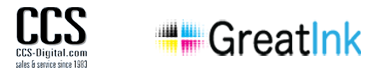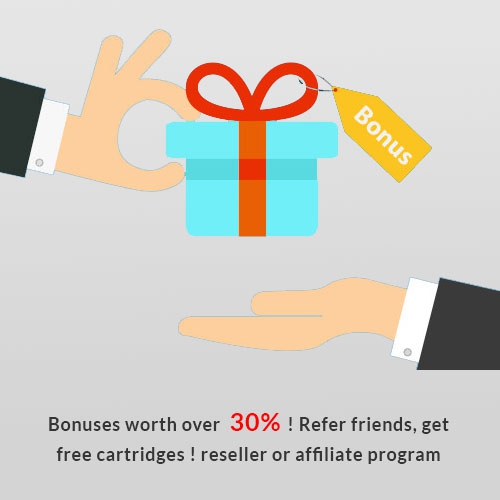Brother Laser Printer Errors
by Izzy Goodman
Brother laser printers may be deliberately programmed to produce errors.
The Brother HL-2280 all-in-one printer was on sale. I bought one for my daughter and recommended it to many relatives, friends and customers. I ordered a case of compatible TN450 toner cartridges which fit this printer and a number of others. When the initial cartridge ran out on my daughter's printer, I put in one of the compatible cartridges and the printer accepted it with no problem. Then a customer with the same printer called to say their printer was displaying "replace toner" after they had put in one of our cartridges. I contacted the cartridge manufacturer who sent me instructions to reset the printer. The customer tried it and all was well.
Next a neighbor with the same printer called to say her printer was displaying "replace toner" after the cartridge had been replaced with one of ours. She tried the reset instructions to no avail. To determine if the problem was the cartridge or the printer, I brought over the toner cartridge from my daughter's printer. When we put it in the customer's printer, the message "replace toner" continued to display. Since that toner worked perfectly in an identical printer, we knew it could not be the cartridge. I recommended we call Brother tech support. She had to run out so she said she would call later.
She called me later to report her experience. The technician asked her to read the UPC code from the cartridge. She read the one off the compatible cartridge. He said, "That's your problem. It's not a Brother cartridge." She tried to explain that she had tried another cartridge right out of another printer with the same results, but he refused to listen.
I suggested she call back and this time read the UPC code off the genuine Brother toner which came with the printer. Upon hearing that it was a genuine Brother cartridge, the technician gave her instructions to reset the printer which were different than what the cartridge manufacturer had sent me. Those worked and the error went away.
It seems clear to me that Brother has programmed the printers to occasionally display an error message when the cartridge is changed. When the customer calls tech support, they ask for the UPC code and if the cartridge is not a genuine Brother, they blame the cartridge. If the caller claims it is a genuine Brother cartridge, magically there is a reset code to "fix" the problem. So if you have a Brother printer, make sure you keep that original toner or record the UPC code.
You can find reset codes for specific printers on youtube. Here are a few we have used.
Black (monochrome) printers:
HL series please try this:
With the cover open, hold the Go button until all lights are lit, then release. Wait until printer returns to ready state before closing the cover.
This worked for an HL-L2360
With the cover open, power off the machine by pressing the power button (located on the top left side of the machine above the WiFi button) until 'Shutting Down' is displayed or the LCD is blank. Once the machine has powered off completely, press and hold the GO button while powering on the printer. Release the GO button. 'Users Mode' will show on the display. Press the GO button 9 times. The WiFi button will blink each time the GO button is pressed. Close the front cover. Press the GO button 5 times. After a short pause the display will show 'Please wait'. Verify 'Replace Toner', 'Toner Low', or 'Toner Ended' does not appear on the display after machine warms up.
Other methods:
Open the front cover and leave open while completing the following steps.
Turn the printer off.
Hold the 'go' button (or "start' button) while turning the printer on. All panel lights should be on.
Release the 'go' button (or "start' button).
Press the 'go' button (or "start' button) 2 times.
Pause. All panel lights should be on.
Press the 'go' button (or "start' button) 5 times.
The toner light should be off. (error may be flashing)
The paper light should be on or flashing.
Close cover. The ready light should be the only light on.
Power off (5 sec) and then Turn on Printer
This works for HL-L2380
1-SETTINGS
2-ALL SETTINGS
3-GENERAL SETUP
4-REPLACE TONER
5-CONTINUE
Then, (not on the screen) HOUSE button
This specific method worked for an MFC-7360n, MFC-7860DW and MFC8480
open the front cover
press clear
A message will display Replace Drum? 1. Yes 2. No
press asterisk 0 0
You should see Accepted
MFC-L2710DW
Open the front door of printer to reveal the cartridge mechanism. “Front Door Open” will flash on the monitor. Press STOP/EXIT and CLEAR at the SAME TIME(quick press). Immediately after, press CLEAR once again. A menu called RESET MENU will appear. Click the DOWN ARROW until you see TNR-STD. Click OKAY. Click UP ARROW To Confirm the reset.
mfc series in general
remove drum
put drum and toner back but don't close the door
press clear/back button
you will see a msg Replace Drum? answer yes
or
1. Open the cover
2. Press the clear/back button
3. if there is a numeric keypad, press 1. If no keypad, press the up arrow.
or
open the door
press options,type 00
Color printers:
This will make your printer believe it has a brand new toner. Once it says toner low, you can reset it and just print until it runs dry, instead of replacing the toner when you still have 500 prints left.
Brother MFC-9130CW - Reset Toner Cartridge
The Brother MFC-9130CW has a process to manually override the “Toner Empty” message, and reset the toner cartridges.
Ensure the printer is switched on.
Open the printer lid to reveal the toner cartridges.
Press and hold the Asterisk key for five (5) seconds. The LCD should display a new menu.
Select the cartridge you wish to reset, K = Black, C = Cyan, M = Magenta, Y = Yellow
STD = Standard Capacity Cartridge, HC = High Capacity Cartridge, SHC = Super High Capacity Cartridge.
Reset? Will appear on the screen Select “Yes”.
Close the printer lid.
Brother MFC-9130CW - Reset Drum
After installing a new drum unit, the printer needs to be reset.
Press “X” to clear the error message.
Press the tools button (picture of a spanner).
Press “All Settings”.
Press “Machine Info”.
Press “Parts Life”.
Press “#” until the touch screen message changes.
Press the color of the drum that was replaced.
Press “Yes”.
Brother HL-8350CDW
Youtube Video
To access the resent toner menu, you have to open the front cover, then press Cancel and Secure at the same time. Toggle up or down until you get to the color cartridge you're interested in (BK = black; C = cyan; M = magenta, Y = yellow), and "TNR-STD". Press ok, then up arrow to reset. The display will show the cartridge you selected, and "Accepted". Close the cover, and you're good to go.
Others
1) Get to the home screen, if you are stuck at the "Toner Low" or "Replace Toner" message, just press the red X
2) Press the FAX button on the touch screen. This is ONLY to light up the numbers so you can LOCATE and only locate, don't press, the * (asterisk) button. You know where it is now, somewhere to the right of the Red X button
3) Press the glowing home button to get home.
4) Open the top as if you were going to change the toner, but don't remove any toner
5) With the top open, press and hold the now UN-LIT * (asterisk) button for at least 5 seconds
6) While KEEPING the lid open, the toner reset menu will show on the screen
7) Reset your "low" or "empty" toner by pressing the color and type to reset, all with the lid open
8) close the lid and wait about 40 seconds per toner that was reset (ie. 80 seconds if you reset 2, 120 seconds if you reset 3)
cstd = cyan Standard, cstr = cyan starter, and one other for high yield, etc... Just reset to whatever type you have installed.
DR420 Drum Reset
The same sort of tricks applies when changing the drum. Here are reset tricks for DR420.
For HL printers:
Change the drum, keep the front door open while the printer is on
Press and hold the GO button until all lights are lit
Once all light are lit, release the GO button and close the front door
Make sure the drum light is off.
The counter is reset.
For MFC, DCP multiple function machines:
Open the front door where you put the cartridge in, push the CLEAR or OPTION button
It will prompt you: “Change drum, 1-Yes, 2-No”
Press 1, accept, the machine will reset the drum life.
Close the front door, done!